
PC case fans are an important part of any gaming rig. They help keep your components cool, and can even improve your system’s performance. Here’s a quick guide on How to Install a PC Case Fan?
You are not sure how to install a PC Case Fan. Installing a PC Case Fan is tricky, and you don’t want to damage your computer or other components.
Follow Hippo Adviser’s step-by-step guide on how to install a PC Case Fan!
Contents
Our Savings For PC Case Fans 2023 [DEALs]
In this article, we will show you how to install a PC case fan. This is a relatively simple process that anyone can do. You will need to gather a few tools before you begin. Once you have everything, the process will only take a few minutes.
What Is A PC Case Fan?

A PC case fan is a device that helps cool down your computer by circulating air through the case. It is important to have good airflow in the CPU of the computer case to keep components from overheating.
Case fans come in different sizes and shapes, but most are either 80mm or 120mm. There are also different types of fans, such as LED fans, which have lights built into them.
Choosing the right PC case fan is important for keeping your computer cool and running smoothly. Make sure to get a fan that is the correct size for your case and has good airflow. Also, consider getting an LED fan to add some style to your setup.
How To Install A PC Case Fan?
If your computer is overheating, or if you want to prevent it from doing so in the future, one solution is to install a PC case fan. Here are simple instructions on how to do so:
1. Purchase a New PC Case Fan

When you are installing a PC case fan you have to keep in mind the size and shape of the PC fan.
- The first reason is that the larger fan will move more air and therefore keep your computer cooler.
- The second reason is that the larger fan will be less likely to fail than the smaller ones.
- The third reason is that the larger fan will last longer than the smaller ones.
2. Unplug the Switch
After purchasing a new pc case fan you need to unplug the electric wire switch.
3. Remove the PC Side Panels
To remove the PC side panels, follow these steps:

- Remove the screws that secure the panel to the chassis.
- Gently pull the panel away from the chassis until it comes free.
- Repeat steps 1 and 2 for the other side panel.
Now that you have removed the PC side panels, you can install pc case fan(s).
4. Locate the power connectors

In order to install a pc case fan, you will need to locate the power connectors on the motherboard of your PC.
The power connectors are usually located near the edge of the motherboard.
If you cannot find the power connectors, consult your PC’s manual or look for online tutorials that show you where they are located on the particular model of your best motherboard for the i9 9900k processor.
5. Contact the fan to the motherboard
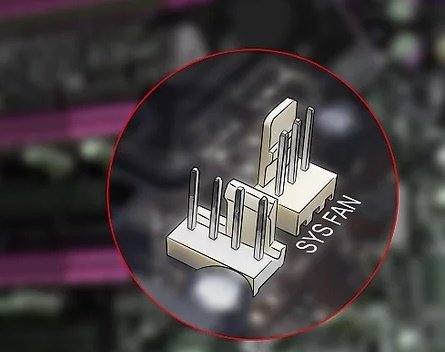
To install a PC case fan, you will need to contact the fan to the PC motherboard of your PC. This can be done by either using a screw or by clipping the fan onto the motherboard.
If you are using a screw to attach the fan, make sure that the screw is tight enough so that the fan does not come loose. You also want to make sure that the screw is not too tight, as this can damage the motherboard.
When clipping the fan onto your motherboard for i7 9700k, make sure that the clip is secure and that there is no gap between the clip and the motherboard. If there is a gap, then air will not be able to flow through properly and your computer will overheat.
6. Close up PC Case
The last step is to close up your PC Case.
Buying Guides: 5 Things to Consider Before Buying the PC Case Fan
When it comes to choosing a PC case fan there are a few things you need to take into account. In this buying guide, we will go over 5 important factors that you need to consider before making your purchase.
1. Size
As technology advances, the size of PC components continues to shrink. This is especially true for case fans, which are now available in a variety of sizes to fit any application.
When selecting a case fan, size is one of the most important considerations. The fan must be large enough to move the required amount of air, but not so large that it causes airflow problems.
There are many factors to consider when choosing the right size case fan for your needs. But with a little bit of research, you can find the perfect fan for your PC building.
2. Material
When it comes to PC case fans for the best computer monitors, there are a few different materials that you can choose from. The most common material is plastic, but there are also metal and even glass options available. Each material has its own benefits and drawbacks, so it’s important to choose the one that’s right for you.
Plastic is the most common material used for PC case fans. It’s lightweight and inexpensive, making it a great option for budget-conscious shoppers. However, plastic is not as durable as other materials and can be more prone to noise.
Metal case fans are more expensive than plastic ones, but they offer better durability and performance. They’re also typically quieter than plastic fans, making them a good choice for those who want a quiet PC.
3. Price
Looking for the best Open air PC case fan doesn’t have to be expensive. In fact, there are plenty of great options out there that won’t break the bank.
You don’t need to spend a lot of money to get a good quality PC case fan. In fact, there are plenty of great options out there that won’t break the bank. Here are our top picks for the best PC case fans you can buy on a budget.
In short, If you’re looking for a good quality PC case fan but don’t want to spend a lot of money, there are plenty of great options out there.
4. Color
When you’re looking for a PC case fan that makes a statement, then you’ll want to check out the selection of color options available. From bright and bold to more subdued and classic, there’s a shade to suit every taste. And it’s not just about looks either color can also have an impact on performance.
For instance, lighter shades are better at reflecting heat, helping to keep your components cool. So whether you’re after something that looks good or works well, consider adding a splash of color to your next PC case fan upgrade.
5. Noise
PC case fans are a necessary evil when it comes to keeping your computer cool. But they can also be a major source of noise, especially if you have more than one fan in your case. There are a few things you can do to reduce the noise from your PC case fans.
One way to reduce fan noise is to use quieter fans. There are many different brands and models of fans available, and some are definitely quieter than others. Do some research to find the quietest fans that will still provide adequate cooling for your needs.
Another way to reduce fan noise is to use fan speed controllers. These devices allow you to manually control the speed of your fans, so you can run them at a lower speed and still get good cooling performance.
Frequently Asked Questions (FAQs)
Can you remove fans from a PC case?
When it comes to managing the internal components of your computer, cable management, and exhaust fan placement are key. Knowing how to remove a fan from your PC case is an important part of ensuring that everything runs smoothly.
So, can you remove fans from a PC case? In short, yes! Many modern PCs offer easy access to all their internal components, making it relatively simple to remove fans.
Do PC fans need to be replaced?
Without quality fans circulating cool air, components can overheat and eventually malfunction or wear out faster than normal. But how often should these components be replaced?
When it comes to replacing PC cooling fans, there isn’t a single answer as each situation is unique. For example, if you use your gaming computer frequently and it’s exposed to a lot of dust then chances are the fan will need replacement more often than one not used as much or in an area with less dust.
Additionally, if your fan becomes noisy due to wear-and-tear then it may be best to replace it before any problems arise from lack of airflow.
How often should I Replace Case Fans?
The most important factor determining when to replace your case fan is its age; an aging fan can become noisy, cause reduced airflow, and stop working altogether.
Additionally, if you find that the fan cable or molex connector has become frayed or damaged in any way then it may also be time for a replacement.
Most standard PC case fans last anywhere from five to eight years before needing replaced but this lifespan can be shortened depending on usage and environment conditions such as dust accumulation.
How do I connect my PC case fans?
The first step is to connect each fan directly to the motherboard or Fan Control Hub (FCH). This will allow you to control the fan speeds via BIOS or a software application such as ASUS’ Fan Xpert 4.
When using an FCH, make sure that your power supply is capable of supplying enough power for all of the connected fans. Once this is done, you’ll be able to adjust each fan’s speed individually or set them all to run at full speed for maximum cooling performance.
Conclusion
In conclusion, following these steps will ensure that your PC case fan is installed correctly and will help to improve the overall performance of your computer. Regular cleaning and maintenance of your fan will also help to extend its lifespan. If you have any questions or concerns about the installation process, be sure to consult a professional.
Relevant Buyer Guides And Tips
- Best PC Cases Under $70 Review [A List Of TOP 10]
- Most Expensive Gaming Mouse 2023 Review [A List of the Top 15]
- 21 Best Computer Vacuum Cleaner Reviews [For Keyboard And Electronics]